Read More:- Make Multiboot Pendrive using YUMI Multiboot USB Creator
Mobizen is free to download. You can install this app from play store. There are various tricks and tools for mirroring android screen on pc using some specific apps/software and chrome plugins. But for this task, I will use a simple and easy method.
Requirement
For this task, we need to install Mobizen software for pc in our Windows PC and app in android phone from play store. Here, I am giving you link for both software and app.
Download Mobizen Software For PC
Download Mobizen Mirroring App for Android
This app is also available for Apple IPhone users. You can download this app for your iphone.
Process
Process for accomplishing this task is quite easy. You can do this by following these step by step instructions.
I tried this method in my android and Windows 8 PC. But the process is same for iphone users and android users.
Read More:- Hacker's Password Cracking Technique
Android Screen Mirroring using Mobizen
Step 1:- Install and Open the app in your android phone. On starting of app, It’ll ask you for login. You can use your google gmail account for this. I am choosing Google Account login method because it is easy. So, Click on Continue As Google.Step 2:- After logging in, you will be prompted with screen like this in app. This is 2-step verification. So, Click on 2-Step Verification.
Step 3:- Now, Head over to your pc. Install and open the Mobizen software. First Screen will look like this; it is just giving you knowledge about using it. Click on OK button
Step 4:- You will see an option of Android Remote Control and IPhone Mirroring. I am choosing Android Remote Control method. If your using IPhone, Click IPhone Mirroring option.
Step 5:- Now, It will ask you for Logging In. Click Next button on this screen.
Step 6:- Click G+ Log In button. You need to choose your desired option that you used in your phone.
Step 7:- Finally, After completing this task. Connect your phone to your pc using USB.
Read More:- How to secure android phone
Note: - You need to enable USB debugging mode in your phone. Go to Settings > Developer Options > Enable USB Debugging to enable usb debugging option.
After that you can see your screen mirrored on to your pc like this. You can also take screenshot and record videos using this tool.
Read More:- How to Become an Ethical Hacker
You can also use wifi rather than using USB option for this. The process is same in IPhone. Using this method you can easily mirror/cast your android screen to Windows 10/8/7 PC even if your Phone is not rooted. You can also control your android phone from pc using this software, all you have to do is use your laptop or computer mouse as your phone touch. Mobizen is really easy for android screen mirroring.
Read More:- Best Websites to Learn Hacking





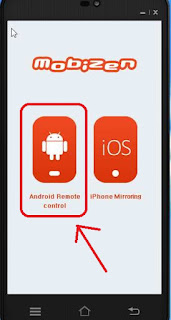
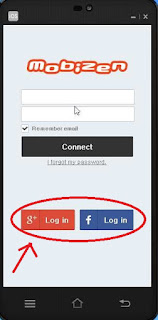







0 comments:
Post a Comment