Here is an video explaining how to control pc with android
Tuesday, 15 November 2016
How to control pc with android using unified remote app
Posted by Unknown in: Android tricks and hacks cool hacking tricks
Let’s do some interesting stuff. We are going to control
pc with android. In this article, I will show you how to control pc from
android using unified remote app.
Read More:- whatsapp tricks 2016
Unified Remote is an android app which gives our smart phone
ability to connect with our pc and take control over pc with just an app. This
app has both paid and free version. You can download unified control app for
nearly every platform. This guide is only for android and window pc users, but
same concept is for other platforms. It doesn’t make much different.
Just follow this step by step guide and then you will have control
of your pc on your smart phone.
Step 1:- Download and install Unified Control Server in your
windows pc from below link. Installation process is quite easy.
Click on Windows icon to download it for windows.
Step 2:- Download and install Unified Remote app from Play
Store in your android phone.
Read More:- cool notepad tricks
Step 3:- Once Unified Remote server is installed in your pc,
it will start and run server automatically. Now it is in listening mode. You
will be able to see its icon in tray on taskbar.
Step 4:- Open Unified Remote app in your android phone. It
will ask you to register and login first. You can use your Gmail account or you
can also skip this step.
Step 5:- In the next step, It will ask you which type of
connection you want to use. If you want to use Wi-Fi click on Enable Wi-Fi
button or if already enabled, just skip this and click on Continue
button.
Step 6:- On next screen it will prompt you with an order to
install server. Because we have installed server in first step, we will click
on I’ve Installed the server.
Read More:- convert text to audio using notepad
Step 7:- If it is giving any error or you are unable to
connect. Let’s give it a fresh start. Enable WiFi hotspot in your phone and
connect your pc with hotspot.
Step 8:- Right click on Unified Remote icon in tray on
task bar to open options. Click stop and then start it again and finally click
on Manager Option.
Step 9:- Now it will open a browser. You will see a LAN
detected option and an ip address. Just keep a note of that ip address.
Step 10:- Open unified remote app in your phone. Go to Options
> Server. And then click on + button to create and save a new server.
Step 11:- Now enter any name in Display Name field
and enter your computer’s ip address (that you found in 9th step) in IP
Address field.
Read More:- Hack android lock screen
And that’s all. Now
you can use your phone as your computer’s mouse, keyboard, media etc. Here is
an image showing you list of controls and you need to click on desired task to
perform it.
Read More:- 5 ways to control your pc with android
Was not it quite easy to control pc with android. If
you are facing any problem, you can ask me by commenting.
Share and like our page.
Here is an video explaining how to control pc with android
About Admin of the Blog:

Vijay Jangra is the founder of Cybrary Tech .He is a Tech Geek, Ethical Hacker, Programmer and a Pro Blogger. He is passionate about and love to learn new things about Ethical Hacking. Contact Him Here


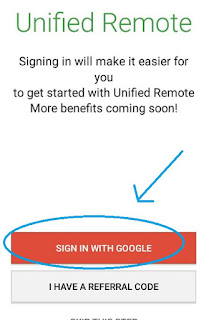
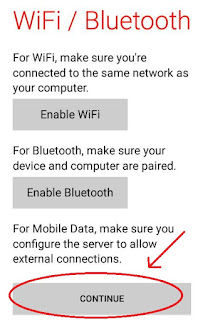
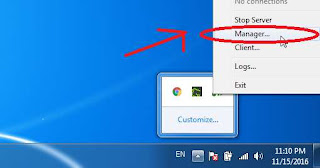

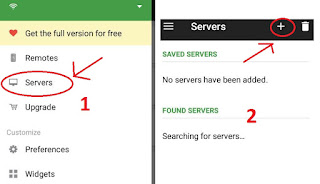
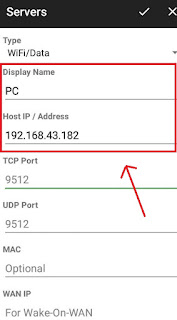
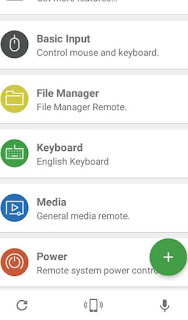






0 comments:
Post a Comment