Ok lets consider, You found an interesting story on any webpage or website online, now you are to lazy (Like Me) to read full story on webpage and who is going to read that full shit webage with lots of text and having no image.
Read More:- How to bypass android lock screen
Some days ago, I was browsing and I found an interesting article. It was very cool and interesting article that I did not wanted to skip it. But the problem was same, who will read that full article. I mean I am not going to spend my valuable time in reading but it was interesting.
So I used this trick, here in this article. I simply converted the full webpage text to audio. And started to hear .
You too can do this. Its very simple and easy process. So without wasting your valuable time lets start our work.
I know you are also excited. OK lets do it.
Read More:- How to change windows password without knowing real password
Step 1:- Go to your desktop and open notepad.
Step 2:- Copy the below code and paste it in notepad.
Dim msg, sapi
msg=InputBox("Enter the text you want to hear:- ,"Cybrarytech.com Text-To-Audio Converter")
Set sapi=CreateObject("sapi.spvoice")
sapi.Speak msg
Note:- The red highlighted line of words must be in one line. Look on above image for reference.
Step 3:- Now go to File>Save As.
Read More:- How to change your ip address
Step 4:- Now here is an important step, some times users do some mistakes here. After clicking on Save As buttton. You will see the save as window. Now in Save as type, below the name, choose All files. Now name your file as text2audio.vbs
Note:- You can change file name from text2audio to anything but there must .vbs as extension of your file at the end of name. To change the name, replace text2audio with your new name but keep .vbs at the end of name.
Step 5:- Now double click on the saved text2audio .
Step 6:- You will see this window below. Type the text you want to hear in text box. And finally click on OK button.
You will hear the text you entered in box after clicking on OK button. If you don’t wants to perform above steps. You can directly download the script using below link.
Download Text to Speech
Here is an interesting and stupid fact. If you hear the female voice then your computer’s gender is female and if you hear men voice then its men. Now you can any huge text to audio using this notepad trick.
Read More:- Learn about TCP and UDP protocols
Share this article with your friend.



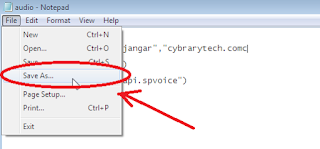
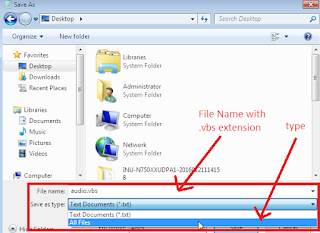








0 comments:
Post a Comment