Read More :- how to lock folder without any software
Tuesday, 14 June 2016
how to hide your personal files in images
Posted by Unknown in: Ethical hacking tutorials
In my last post, I told you about a method to lock your
personal files without any software.
But, now in this post I will tell you a trick to hide your files in
images. Hiding files in images is also a good way to keep your files secure.
Because no one knows that, in which image, all data is hidden. This trick is
also called steganography. Steganography
is an art to hide data.
Ok let’s move to the trick.
We need any one software from 7zip or winzip or winrar for
our work. These tools will help us to compress our data.
Read More :- how to lock folder without any software
Read More :- how to lock folder without any software
Step 1- Create a new folder in C drive of your computer. And
name this folder x.
Step 2 - Now copy your all personal files in that folder.
After copying files, select all files or press CTRL+A , right click on files > go to Send To option and then click on Compressed Zipped Folder.
Step 3- Now, after getting compressed zip folder of file,
delete all files and leave that compressed folder. And name this compressed
folder a.
Step 4- Now copy the image in x folder in which you wants to
hide your files. And name this image b.
After performing these four steps, we have a compressed
folder named a that contains your
personal files and an image named b
and these both files are in the folder in c
drive named x.
Now come to the most Interesting part.
Step 5- Open Command Prompt. To open command prompt, press Window+R keys , a run dialogue box will
appear. Now type cmd and hit enter
key. Now a black screen will pop up, it is called command prompt.
Step 6- In command prompt type the following code and press
enter. This code will navigate you to the x folder in C drive.
cd C:\x\
Step 7- Now type following command and hit enter key. This
is the command to copy your files in computer.
copy /b a.zip+b.jpg b.jpg
Congratulation your files has been hidden in image. Now
delete that a compressed folder. If
you wants to get your files, right click on the image > Choose Open With > and
open the file with 7zip or any other file compression tool you have in your
computer.
Read More: -how to use whatsapp on PC
About Admin of the Blog:

Vijay Jangra is the founder of Cybrary Tech .He is a Tech Geek, Ethical Hacker, Programmer and a Pro Blogger. He is passionate about and love to learn new things about Ethical Hacking. Contact Him Here

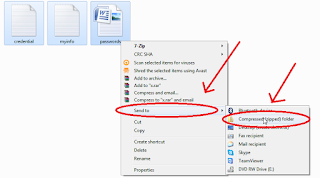

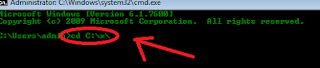
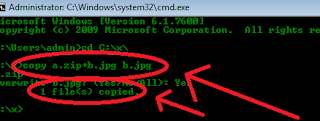





0 comments:
Post a Comment