★ Best Hacking Apps for Android 2017
Monday, 6 February 2017
How to View Saved WiFi Passwords in Windows and Android
Posted by Unknown in: Android tricks and hacks Ethical hacking tutorials
Our phone automatically connects to wifi connections which you used previously. Because your PC store those wifi passwords. Some times we need those passwords. And that's what this trick is all about. Using this trick you can view saved wifi password in your Android phone and Windows PC.
This trick, to get wifi password is very useful in some situation like, sometimes when your friends asks for password but you forgot that or when you accidentally clicked on forgot connection option of that wifi connection.
In Windows, We have two options to view saved wifi passwords, one for currently connection and one for all connections.
Android phones store passwords in a configuration file named wifi_supplicant.conf
You can open this file but only when your phone is rooted
Get saved Wi-Fi Password in Windows PC
Step 1:- Open Command Prompt. Press Windows + R to open run dialogue box window, cmd and hit enter.
Step 2:- Use below command to see password of any specific connection.
netsh wlan show profile name=connection key=clear
In above command, replace connection with name of wifi connection of which you wants to see password.
If you don't know the name of wifi. Use below command to see list of previously connected wifi list.
netsh wlan show profiles
View Saved Wi-Fi Passwords in Android Phone
For our task to be done. We need to fulfill following requirements.
-> Your phone must be rooted.
Step 1:- Download and install ES File Explorer app from Play Store or using above link.
Step 2: Open app and go to root directory of your phone. Ok Lets get more clear. Go to Phone Memory storage. You will see your current location above as in sdcard which should in 0 named folder. Click on Emulated just before 0 to go back more and than click / (slash) to go back more. And you will be in root directory.
Use below pattern if you find it hard to locate.
Step 3:- From root directory Go To data >> misc >> wifi
And you will see list of previously connected wifi connections with their passwords.
★ Best Hacking Apps for Android 2017
★ Best Hacking Apps for Android 2017
It is not that hard to get and view saved wifi passwords in android and windows. If you stuck at any step, feel free to ask us in comment section.
If you enjoyed this post, then give your one minute to Share this article with your friends and subscribe for our newsletter.
About Admin of the Blog:

Vijay Jangra is the founder of Cybrary Tech .He is a Tech Geek, Ethical Hacker, Programmer and a Pro Blogger. He is passionate about and love to learn new things about Ethical Hacking. Contact Him Here


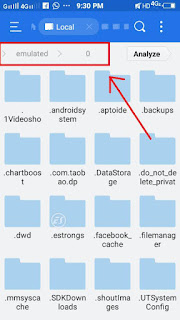

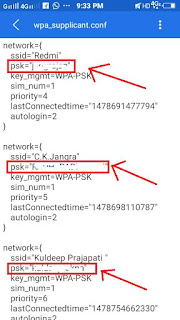






thanks a lot for this advice! now I have no problems with passwords saving!
ReplyDeleteI wasn't aware of those possibilities. I'll try to change something in those settings. Thank you!
ReplyDeleteIt's great that you shared this information, now I know how to see passwords without much difficulty.
ReplyDeleteThe free word search puzzles game is used online for the free game play as it has the very amazing word search puzzles games for free.
ReplyDelete