Sunday, 11 December 2016
How to make Multiboot Pendrive using YUMI Multiboot USB Creator
Posted by Unknown in: cool hacking tricks
We all know about making bootable pen drive using
tools like iso to usb. But there is small difference in this article from that
concept. We can make multi boot usb to install many operating systems
from using yumi multiboot usb creator.
Read More:- 5 Password Cracking Techniques of Hackers
Generally, we always need to format and then
again make it bootable to install any operating system. And this gives some
frustrations and takes time. So, Today we are going to make multi boot USB
having multi operating systems, so that we do not need to make it
boot again.
My habit is to always have bootable pen drive
with me consisting Kali Linux specifically for hacking and programming like
tasks. But sometimes i need to install other operating systems in my pc. And
this cause me to format my usb and make it bootable again. I mean, I don’t like
this.
So for the solution of this problem, I used software
called YUMI which helps me in this problem. You can make multi boot usb of
windows, Linux and other operating systems as well depending upon your need and
size of your usb.
Read More:- IP Webcam Android Trick
This tools YUMI is pretty good program to
accomplish our task. This is freely available to download. To start our
process, we need to download and install this tool in our pc. Click on below
download link of and download it.
So, here is the process of making multi boot sub
Step 1:- Download the software from above link.
Open it, It will ask to accept the agreement, Click I Agree. It will look like
the below screenshot.
Step 2:- Now, choose your usb in the step one of
software. After selecting usb, check the radio box saying FORMAT DRIVE (Erase
Content). See image for reference.
Read More:- 6 Awesome Android Hacking Tricks
Step 3:- In the step 2 option of software, select
your operating system that you wants to make bootable. Here i am selecting
Windows 7/8 Installer for the sake of this tutorial.
Step 4:- Finally, Click Browse button and
select the ISO file of your chosen OS. I am selecting Windows 8 ISO file. At
last click on Create button. It will give you a Warning that your all
data in USB will be erased. Click YES for confirmation.
Now, the process has been started. It takes time.
So take 5 minutes break.
Read More:- Learn About TCP-UDP Protocols
Step 5:- After the process complete, Click on
Next. Now, It will ask you to use other ISOs as well. Click YES.
Step 6:- After clicking yes, you will see
starting screen of software. Again choose pen drive, select operating system
and then browse and select other ISO file to make it multi bootable.
Note: - This time, While making following
procedure again, Leave the FORMAT DRIVE (Erase Content) options Unchecked.
Otherwise, It will format the USB.
Read More:- Best Hacking Tricks
And that’s all. You can make any number of
bootable operating system using this method. But you need a USB with large
storage size like 8GB usb is must have requirement in this process. You can use
yumi multiboot usb creator to make multi boot OSs in one pen drive.
Read More:- Learn to change DNS Server in Windows
About Admin of the Blog:

Vijay Jangra is the founder of Cybrary Tech .He is a Tech Geek, Ethical Hacker, Programmer and a Pro Blogger. He is passionate about and love to learn new things about Ethical Hacking. Contact Him Here


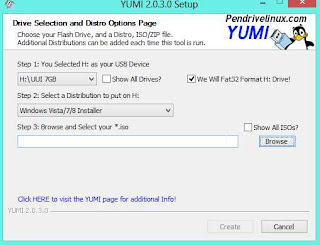

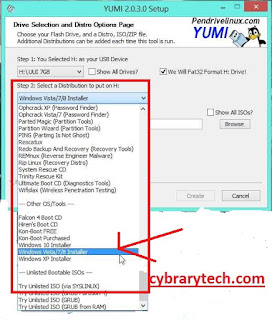
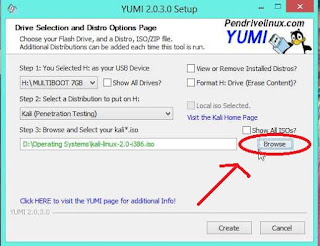



0 comments:
Post a Comment